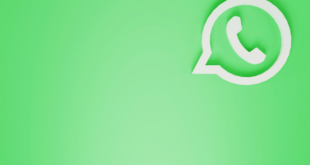Since the inception of Apple, the company made sure to bring a futuristic approach that could change the world. No wonder the company is valued at over $2 trillion now. With the number of Mac users growing exponentially, it is natural that people start looking for tips and tricks to make their screen time a comfortable experience.
Since the inception of Apple, the company made sure to bring a futuristic approach that could change the world. No wonder the company is valued at over $2 trillion now. With the number of Mac users growing exponentially, it is natural that people start looking for tips and tricks to make their screen time a comfortable experience.
Besides the usual hacks, there are some cool things that you can do with your system that you probably never knew about! Are you ready to know about it?
Let’s get started right away!
Read and Reply to Texts Without Switching to Your iPhone
It is quite frustrating to switch to different devices when working. Isn’t it? But that won’t be an issue anymore. Why? Apple’s iMessage allows you to message your friends and family using the iPhone, irrespective of the model they’re using, right from your Mac.
And don’t worry! You won’t miss out on any message since it updates the conversation history. It doesn’t end here! You can also SMS or iMessage conversation by tapping on the number in Contacts, Calendar, or Safari. The best part is that you can use this feature for group chats as well.
Running Out of Time, Use Split Screen View
When you’re working on different projects and have to work on both simultaneously, it becomes a bit hard to close and open different tabs via shrinking them. But why go through such a hassle when you can easily manage multiple screens on your Mac.
In this case, it would be a great option if you wish to juggle two tasks simultaneously. For this, all you have to do is:
- Left-click on the maximize button present on the upper-left-hand corner.
- Now hold it and drag it to either side of your screen.
- Now pick another screen to complete the split-screen view.
Insert Document as a JPEG
Often there are instances where you need to send documents to different people. But since everyone uses different devices, sending a doc often creates formatting problems. To avoid that, you can opt to convert word to jpeg in the Word document itself.
For this, follow the steps mentioned below.
- Open the Microsoft Word application.
- Now select the text that you wish to convert.
- Open a new document now, click on the Edit tab>Paste Special.
- Now click on the Picture option.
- Now save the document as a Picture.
Like Something, Snapshot it Instantly
Do you find yourself constantly looking at the cut and paste tool to save things you might need for your project or school assignments? Then, instead of doing that, you can go for a screenshot, a handy shortcut.
For this, you need to press Shift, Command, and Number 3 all the same time if you wish to take a screenshot of the entire screen. However, if you want to go for one particular screen area instead of number 3, click on the number 4 and wait for the cursor to appear. Once it does, left-click and drag it to the area you want to take a screenshot of.
Wrapping up
Mac is designed in a way that gives its users ease of use. The hacks mentioned above will allow you to make the most of this incredible machine.
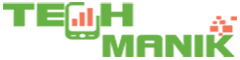 TechManik Best Cheap Android Phones and Tablets | Android Apps
TechManik Best Cheap Android Phones and Tablets | Android Apps