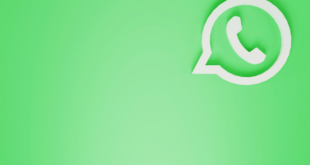The computer’s hard drive (also known as a hard disk or hard disk drive) is a physical component made to store digital data. This part is responsible for storing and retrieving all the files on your computer.
The computer’s hard drive (also known as a hard disk or hard disk drive) is a physical component made to store digital data. This part is responsible for storing and retrieving all the files on your computer.
Your PC or laptop may encounter problems if the hard drive is malfunctioning. Specific hard drive issues may even inhibit the entire unit from functioning altogether. Still, there are warning signs to consider to know if the hard disk needs repair.
1 – The Computer is Slowing Down to a Crawl
Many new computer owners become wide-eyed in amazement as the device boots up and operates in a few moments. Over time, you fill the machine with data of various file sizes. After months of use, you may notice the computer is running slowly.
However, don’t automatically assume that it’s the hard drive’s fault. First, troubleshoot the device to isolate the problem. Here are a few things you can do to help identify the root cause of the slowdown:
Malware or Viruses
Many malware or virus programs latch on to files and apps. Once infected, the virus tries to replicate itself on your computer. The more it reproduces, the more it takes up resources, causing your computer to operate slowly. Scanning with an Anti-Malware & Antivirus program might solve your issue.
Also, check your operating system’s Task Manager. If you’re running a Microsoft Windows operating system, you can access the Task Manager by right-clicking on the taskbar and selecting “Start Task Manager.” Here, see if any unknown programs are running in the background.
Lack of Space
Your hard drive works in an optimal condition if minimal obstructions are blocking its reading and writing operations. Think of it as your computer’s information highway. So, if there’s a “traffic congestion” in your computer because of too many files, then the hard disk will find it challenging to read and write data with nominal speeds.
Delete unwanted files to clear up hard disk space. After deleting a significant amount of file storage space, your hard drive should work faster than before.
Bad Sectors
Computers require physical maintenance, especially for the internal hard disk. Without proper maintenance, the drive may encounter physical damages known as “Bad Sectors.” You can try to recover these sectors by performing a low-level format. However, you might delete all your files in the process.
If you don’t know how to repair bad sectors, it’s best to send your hard drive or computer to a reliable computer repair technician. Tinkering with the disk without prior know-how is dangerous as it might cause more harm than good.
If you did these troubleshooting steps and the computer is still operating at crawling speed, contact an expert hard disk repair technician. The professional will know what to do with the drive. Be prepared to bring the drive to the IT expert’s shop when requested.
2 – Strange Sounds
Many desktop and laptop computers operate relatively silent. Gaming systems, on the other hand, may make you hear the occasional whirring sound of the system’s internal fans. However, any other noise or sound coming from the unit aside from the fan is a cause for worry.
Again, don’t immediately assume that the problem comes from your hard drive. Troubleshoot your computer first to see if the problem lies elsewhere. However, noises coming from the unit will mean that it’s a hardware issue.

With that in mind, open your desktop computer’s Central Processing Unit (CPU) tower. Check if the components require cleaning and maintenance. If the parts are dirty, clean the modules first before using the PC.
However, if you own a laptop and it has mysterious noises, don’t attempt to open the unit if you don’t have prior experience or knowledge in maintaining or repairing the unit. Many laptop computers are more delicate than their desktop counterparts. Have a trustworthy computer repair service to check on the machine instead.
Also, send the desktop or laptop PC to a technician to check the system if you can’t find the source of the mysterious sounds. The technician may even find a way to improve the computer’s performance if the hard disk is the primary source of the problem. At this time, consider replacing a standard hard disk with a Solid State Drive (SSD). Consider installing an SSD to boost the performance and speed of your PC.
3 – The System is Running With a High Temperature
Another sign that you need to send your hard drive for repairs is when the system feels hotter than usual. Consider downloading and installing a PC diagnostics tool to check the temperature of the system. Take note: the PC shouldn’t have a temperature over 60 degrees Celsius (140 degrees Fahrenheit).
If the system is hot, it may be a clear sign of hard disk damage. Hard drives will try to operate at standard efficiency by exerting more effort than average. However, it will cause the drive to heat up significantly. This heat may even be too much for the internal cooling fan to handle.
Physical damage to the hard disk may be the prime suspect for this scenario. Check to see if the drive has bumps or scratches. If the loss seems minor, send the drive or the computer to a repair technician. Otherwise, consider replacing the hard disk with a new model.
4 – The Blue Screen of Death (BSOD)
You’re working on something important on your computer, and then your computer decides to show you a blue screen with a sad face on it. This phenomenon is the BSOD, and it’s always an unwelcome sight.
The cause of a BSOD is the result of faulty applications, drivers, or hard disks. It’s when Microsoft Windows cannot recover from a critical error. The troubleshooting steps for this error depends on the version of Windows on your computer:
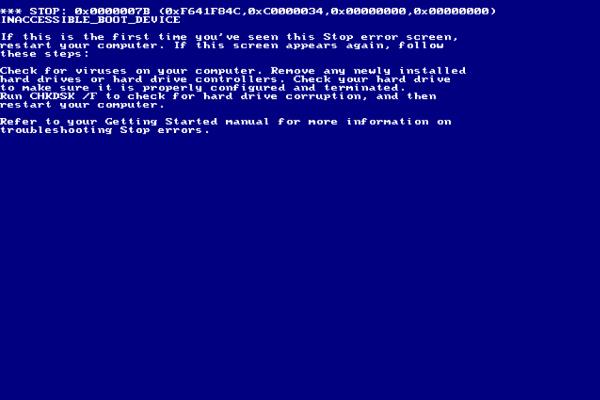
For Windows 7
Start by heading to the Control Panel. In here, click on “System and Security.” Next, click the “Maintenance” drop-down arrow, and click on the button saying “Check for solutions.”
For Windows 8 and 10
Again, head to Control Panel, but click on “Security and Maintenance” next. Now, click on the “Check for solutions” tab under the “Maintenance” tab.
If Windows cannot find the solution to the appearance of the BSOD using its resources, you can search the Internet for potential fixes. However, finding the exact solution to remedy this concern may take a while. It’s best to have your computer and its hard disk checked by a professional to lessen the effort on your part.
5 – Inconsistent Computer Performance
You need your computer to run at peak performance every time. Still, there are specific programs (e.g., graphics-demanding PC games) that can make your system slow down to a crawl. Nonetheless, your device should run at optimal performance if light-to-medium applications are running.
However, there might be times when the computer will become slow even if you opened lightweight software like Microsoft Word. An inconsistent performance may be a sign of malware or hard disk issues. If it’s the former, check your system’s processes if there are unknown applications currently running in the background. Take note, deleting viruses may require a specific way of removal.
Now, if you checked your computer’s Task Manager and saw the usual programs running, then the problem for the inconsistent performance maybe your hard disk. The drive may have bad sectors caused by overuse or negligence. Otherwise, the drive may already be past its prime.
Send the drive to a reliable computer repair technician to have the disk checked and fixed. Also, consider replacing this component if you think it’s now an old model.
6 – Crashes, Freezes, and Sudden Restarts
Your computer may suddenly crash, freeze, or restart. However, this concern may come from several reasons. These causes may include:
- Hardware conflict
- High CPU temperature
- Bad or malfunctioning hard drive
- Not enough memory in the hard disk
- Malware or viruses
- Incompatible device drivers
- Faulty power supply
- Corrupt Windows Registry
It can take a while to troubleshoot all these problems. If you want to save effort and time, it’s best to contact a PC repair service to help you.

Always be wary of error messages popping up as you use your computer. Specific errors may be from software concerns. Still, you can’t rule out the possibility that your hard disk may be at fault. When your computer is starting to fail, don’t hesitate to try and troubleshoot the root cause of the problem. Delaying the maintenance or repair for your PC’s hard drive may cause further damage to the system.
Consider gifting a hard drive to yourself or to a friend who needs one. Another option is to have the disk repaired by an expert as soon as possible. If you take this route, make sure to list all the error messages you encounter. The information you relay to the computer repair expert will help them identify the root cause of the issue.
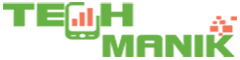 TechManik Best Cheap Android Phones and Tablets | Android Apps
TechManik Best Cheap Android Phones and Tablets | Android Apps